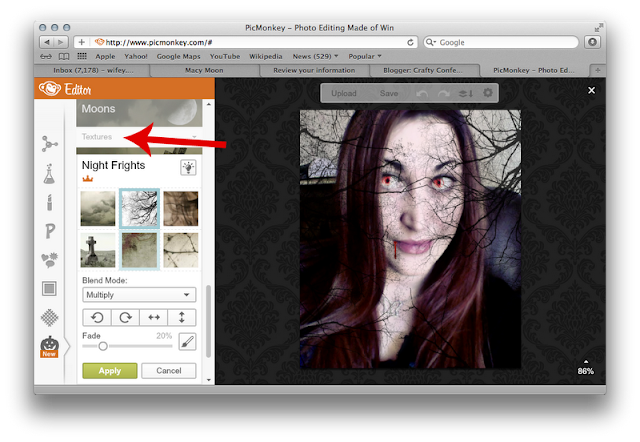Halloween is right around the corner and
Picmonkey.com is in the spirit of things with their Halloween photo themes. There are __ themes to chose from: Vampire, Zombie, Witches, Demons, Day of the Dead, and Trick or Treat. The first 4 themes in that list are the ones we are going to focus on for the purpose of this post. These are going to help turn that boring old profile pic into a frightening photograph.
Monster Makeover Instructions:
1. Go to
www.picmonkey.com and click Edit a Photo
2. Crop your photo if desired.
3. On the bottom left select Halloween Edits and chose your theme. I chose witch.
4. Start by changing your complexion. I used the Witch theme for this part.
Using the brush, go over your face with the color of your choice. You can use the eraser to remove the complexion change from your eyes and lips.
5. You can add bruises, pock marks, gashes, etc., depending on which theme you are using. Remember...you can use any theme at any time. Mine was a mix of Witches and Vampires.
6. To change your eye color use the Vampire or Zombie theme.
7. To add decoration click on Overlay and select an image or three.
8. To add a spooky background/texture to your photo click Textures.
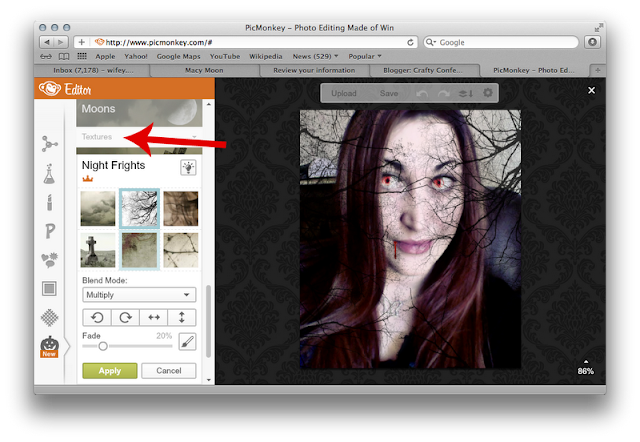 |
| Sorry for the change in photos. I didn't screen shot the rest of the witch face. Oops! |
To remove the texture from your face/hair select the paint brush. On the screen that appears select Original. Paint over the area where you want the texture removed.
Wasn't that fun?? Here are a few variations of the same photo:
 |
| This one is my personal favorite :) |
Happy haunting!